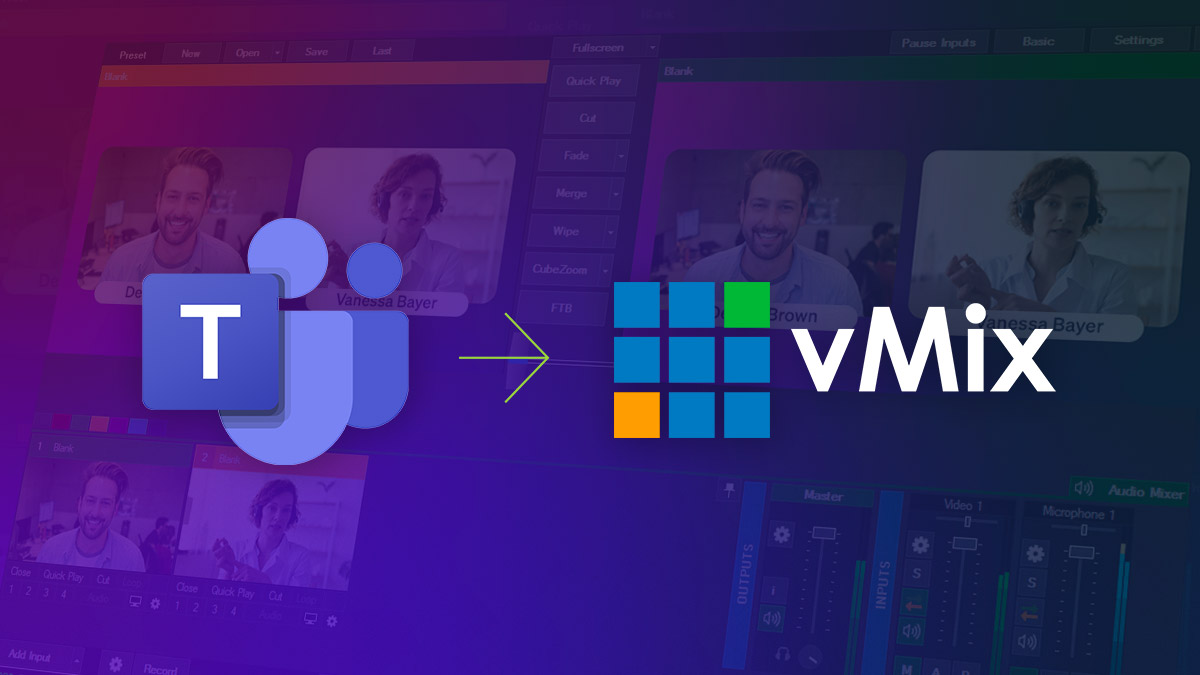Microsoft Teams and vMix are both powerfully versatile applications. And when creators add Microsoft Teams to vMix, the possibilities for remote production are only limited by the user’s own creativity.
Up until recently, when vMix users wanted to add Microsoft Teams participants to their vMix productions, they had to rely on NDI. And while Teams’ NDI-out feature does provide broadcast-quality video signals, few users have the network bandwidth to run it reliably.
Thankfully, it’s now possible to add Microsoft Teams guests and screen share content to a vMix production on any network with Epiphan Connect. Not only is Epiphan Connect a cloud-based solution that’s more practical for users, but there are also additional benefits that will elevate your vMix projects’ production value.

The best way to produce live events with Microsoft Teams
Compatible with a range of video encoding solutions, Epiphan Connect™ can extract up to nine Microsoft Teams participant feeds and transport them into your productions in 1080p and with isolated audio.
Discover Epiphan ConnectBuilt to adapt to any network conditions
Unlike NDI’s reliance on high-speed, local networks to achieve low latency video, the Secure Reliable Transport (SRT) protocol is designed to deliver broadcast-quality content over any network conditions.
Created with resilient error correction to compensate for packet loss, bandwidth fluctuations, and other connectivity issues, SRT is better suit to share content over the Internet. That’s why Epiphan Connect extracts isolated audio and video feeds from any Microsoft Teams meeting and makes them shareable via SRT.
By using SRT, a protocol that was built to adapt to the unpredictability of public Internet, Connect removes a huge barrier of Microsoft Teams’ NDI-out feature. Once the feeds are isolated, simply place them into any SRT-enabled production tool like vMix and you’re free to start creating. No need to redo your local network infrastructure. Connect is ready to work as soon as you create an account.
Learn more about SRT
If you are looking to send low-latency video over public Internet, consider Secure Reliable Transport (SRT). SRT is a streaming protocol developed specifically to make low-latency, high-quality over-the-network video transmission possible. Learn more about the differences between SRT vs NDI.
Powered by cloud
When using Epiphan Connect to get video and audio from Microsoft Teams to vMix, local hardware and networks aren’t responsible the extraction process. That all happens in the cloud.
The isolated video and audio feeds are securely received directly from Microsoft servers and made available via SRT in your Epiphan Cloud account. Because all the heavy lifting is done by servers built for scalability, the resolution of the extracted video is much higher than a standard call: up to 1080p.
Rather than make your computer do all the work generating, acquiring, and streaming, you can rest easy and let powerful servers shoulder some of the heavy load. This frees your system up for better performance for the actual production.
Standard call resolution
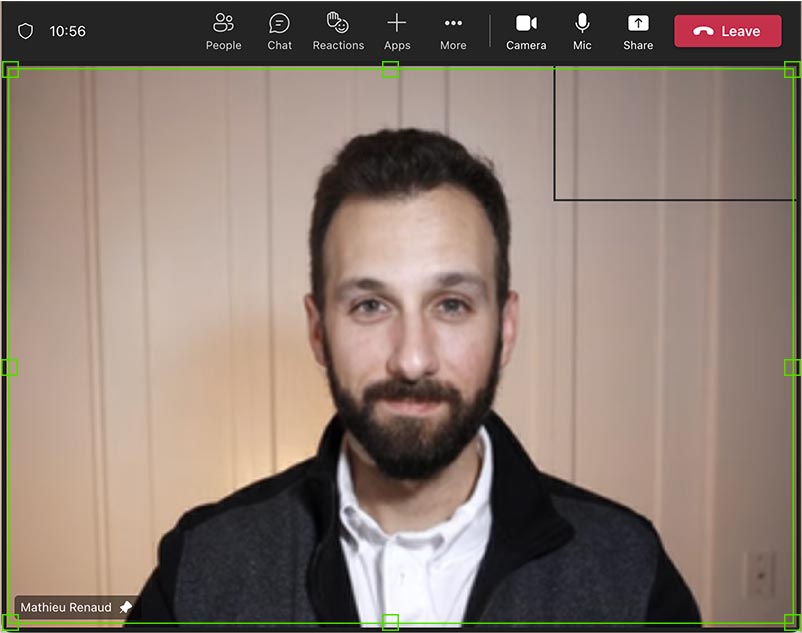
Epiphan Connect

Isolated audio with a single click
Though Microsoft Teams NDI may deliver broadcast-quality audio, the audio feeds leave a lot to be desired. Whether selecting the primary speaker stream or individual users, the incoming audio is always mixed together. A single track for multiple is an audio engineer’s worst nightmare as it’s impossible to mix.
When you use Epiphan Connect to add Microsoft Teams to vMix, you have the option of isolating each speaker’s audio. Simply select the “Isolated Audio” when the extraction begins and then you’re free to start, stop, and mix each participant’s audio inside vMix.
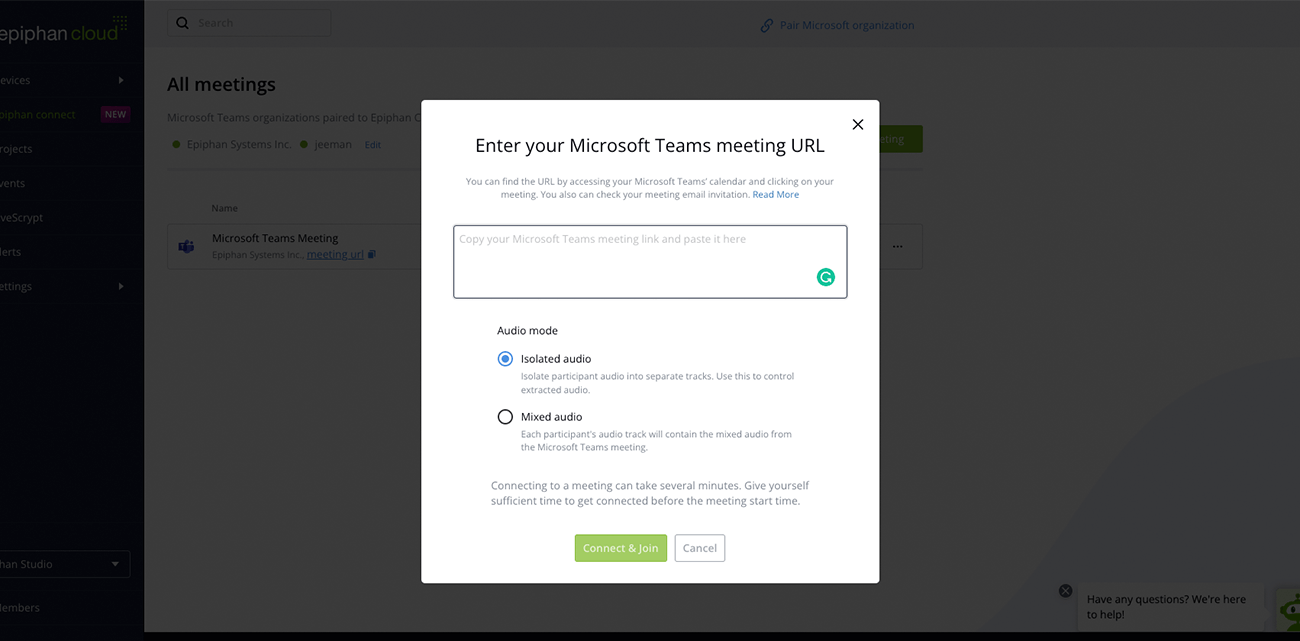
Virtual confidence monitoring
If you have ever joined someone else’s vMix project as a remote guest, you’ve no doubt felt a bit disconnected from the show. Despite a producer’s best efforts to keep you in the loop, nothing quite compares to seeing the finished product right in front of you.
With Epiphan Connect, you can help remote guests stay involved in the action the virtual confidence monitor. By enabling the return feed in Connect’s admin panel, a live look at the broadcast is added directly to the Microsoft Teams meeting. Guests can easily see the layouts, switches, and everything else the audience is seeing to keep the broadcast flowing seamlessly.
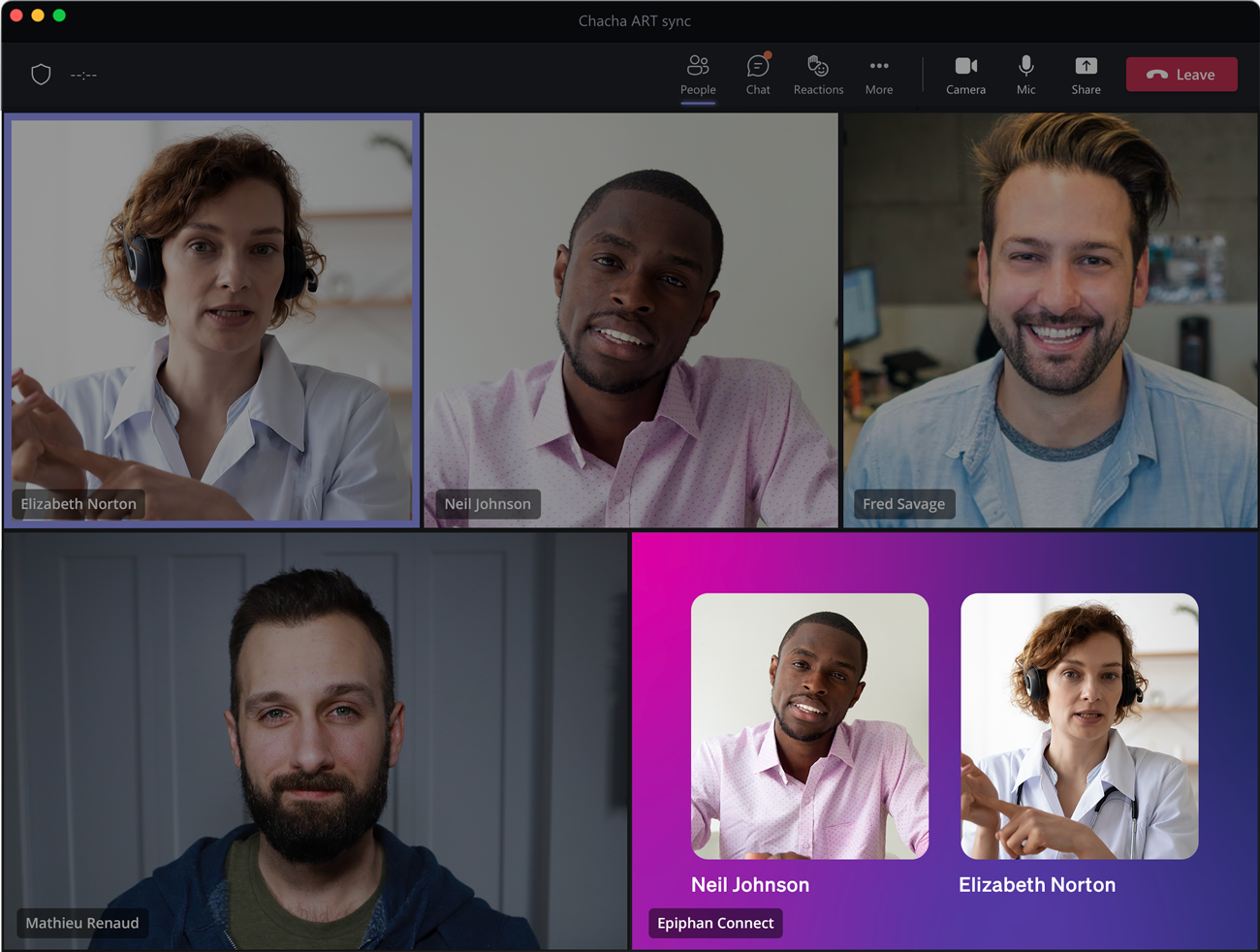
A more reliable way to join
vMix users already know that the f has a built-in feature to get guests into a project known as vMix Call. This feature, however, is only available with the HD, 4K, and Pro vMix licenses, which cost $350, $700, and $1,200 USD respectively.
Some users may prefer the native Call feature to live stream with guests, but this method is not without its challenges. For example, vMix Call doesn’t allow participants to share their screens, limiting how guests can contribute to the show. But the biggest issue is actually getting guests to join.
It’s very common for firewalls to block vMix Call. This can be solved if you have time to do extensive testing and loop in the IT department as needed. But the time to test the vMix Call with guests and the IT team may not always be available.
Rather than gamble your project’s success on the IT department’s availability, it’s far safer to lean on Microsoft Teams. It’s an app available on every device and trusted by IT professionals around the world.
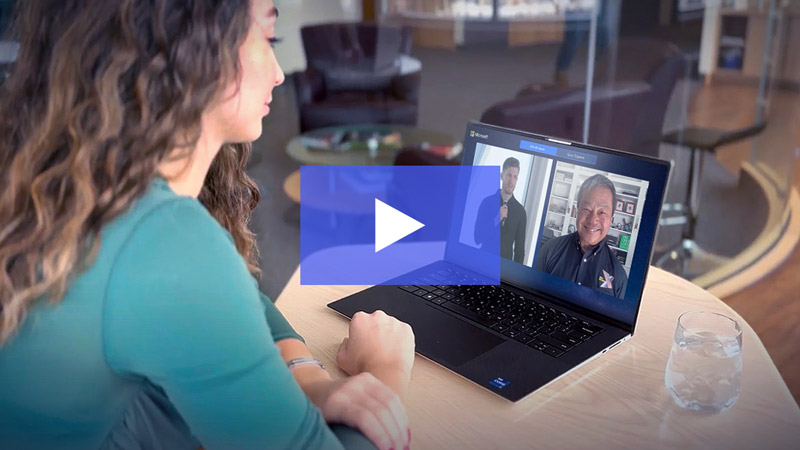
How Microsoft Corp leveraged Epiphan Connect
Learn how Microsoft used our tool to elevate its all-hands event into an engaging video experience.
Watch the videoAdding a Microsoft Teams to vMix with Epiphan Connect
To take advantage of the stream stability, improved video quality, isolated audio, virtual confidence monitor, and streamlined guest experience that Epiphan Connect has to offer, follow these steps:
Step 1: Log in to Epiphan Cloud, select Epiphan Connect, and add the Microsoft Teams meeting URL.
Step 2: In vMix, select “Add Input” and select Stream / SRT.
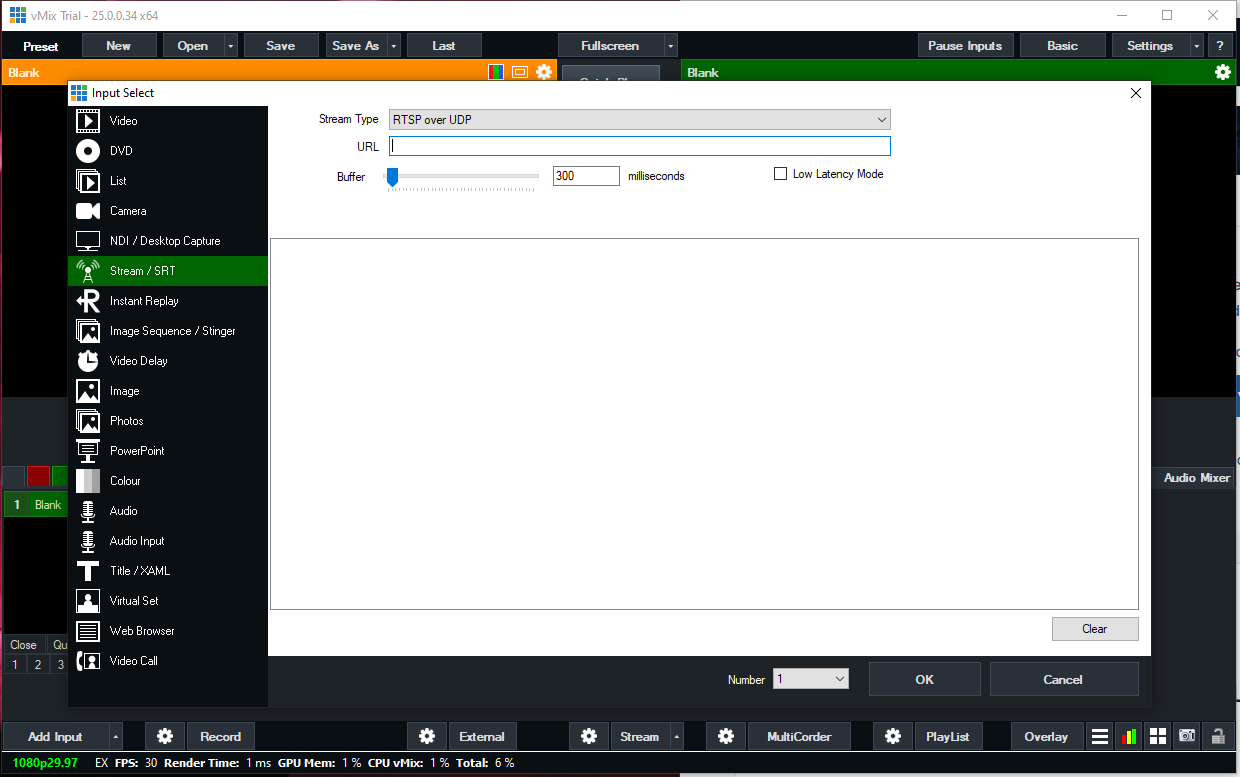
Step 3: In vMix, select “SRT caller.” In Epiphan Connect, select “SRT listener”
Step 4: Copy the SRT URLs from Epiphan Connect and add it to the “Hostname” field without the srt:// and the port number.
The URLs should look like this: extractorbot-97bffb91-d698-47fe-a532-171a64a3224f.connect.epiphan.cloud
Step 5: Add the port number from Epiphan Connect into the “Port Number” field in vMix
Step 6: Add the full SRT url from Connect to the “Stream” field in vMix
Step 7: Record or live stream with remote guests joining the vMix production from Microsoft Teams!
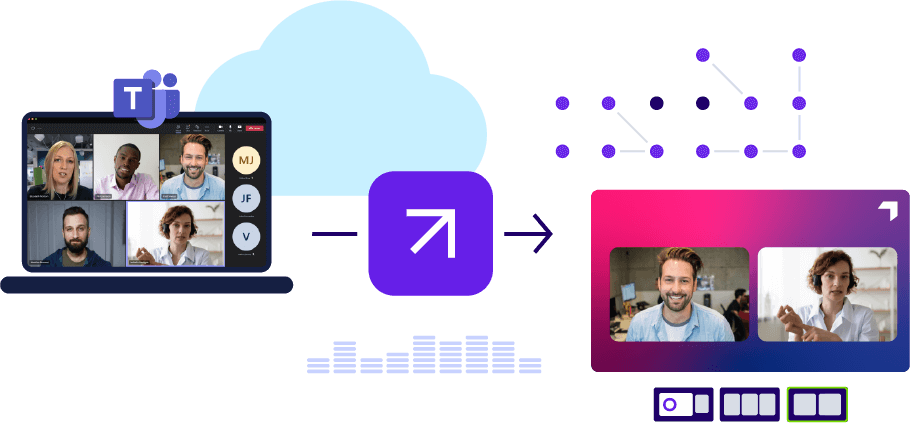
Featuring Epiphan Connect™ for Microsoft Teams
Epiphan Connect bridges the gap between the convenience of video conferencing and the quality of broadcast.